How to Remove a Contact from a List in HubSpot
In the ever-evolving landscape of digital marketing, the ability to effectively manage and segment your contacts is critical to the success of your marketing efforts. HubSpot, a leading Customer Relationship Management (CRM) platform, offers a powerful feature way to segment your contacts: lists.
This HubSpot feature allows you to segment your contacts into different groups (called “lists”) based on shared characteristics, such as demographic information, behavioral patterns, or interaction history with your company.
Just like people change, so do contacts. What happens when a contact no longer fits the criteria of a specific list, or perhaps you need to clean up your lists for better organization and efficiency? That's where the ability to remove a contact from a list comes into play.
In this guide, we'll walk you through the process of removing a contact from a list in HubSpot, ensuring your lists remain accurate, effective, and well-organized.
Harnessing the Power of HubSpot Lists for Marketing Personalization
Before we dive into the specifics of removing a contact, it's important to understand the power and functionality of HubSpot Lists. A HubSpot list is a powerful tool that allows you to segment your contacts into different groups based on shared characteristics. This segmentation could be anything from demographic information such as age or location, to behavioral patterns like past purchases or website activity.
By segmenting your contacts into lists, you can tailor your marketing efforts to specific audiences.
With each segmented list, you can:
- Send personalized emails
- Create targeted ad campaigns
- Automate email campaigns
- Tailor your website content
- Customize reporting
Marketing personalization is continuing to trend and grow in importance, as established by HubSpot breaking down a few of the most popular trends in personalization. Personalization is now expected by some audiences and in some channels. When you deliver content that is relevant and personalized, you can significantly improve engagement and conversion rates.

The power of HubSpot lists doesn't stop there. Lists also allow you to track and analyze the behavior of different segments over time, providing valuable insights that can inform your marketing strategy.
For example, you might find that one segment responds well to a certain type of email, while another segment is more engaged with your social media content. These insights can help you refine your marketing efforts and maximize your return on investment. With properly used HubSpot lists, you can garner higher engagement and fewer unsubscribes.
The Difference Between Active Lists and Static Lists in HubSpot
HubSpot offers two types of lists: active and static. Understanding the distinctions between these two types is crucial for effective list management.
Active lists in HubSpot are dynamic and automatically update based on the criteria you set. For example, if you have an active list of contacts who have opened an email in the last 30 days, this list will constantly update as contacts meet or no longer meet this criterion.
On the other hand, static lists in HubSpot are fixed and do not automatically update. Contacts must be manually added or removed from these lists. These lists are useful for one-time events or specific campaigns where the criteria for inclusion will not change over time.

When you understand the difference between active and static lists, you can better choose the right type of list for your specific needs, ensuring that your segmented lists are as effective and efficient as possible.
Step-by-Step Guide: How to Remove a Contact from a Static List
Removing a contact from a static list in HubSpot is a straightforward process, but there’s a couple of different ways to go about this task.
Method One: Contact Record/List Memberships
- Navigate to your contacts dashboard.
- Click on "Lists" in the left-hand sidebar.
- Select the static list from which you want to remove a contact.
- Find the contact you want to remove and click on their name to open their contact record.
- In the right-hand sidebar, under "List Memberships", click the 'X' next to the name of the list.
- Confirm your decision in the pop-up window.
And that's it! The contact is now removed from the static list.
Method Two: List View
However, there’s an alternative way that I think is faster and more streamlined, which I prefer to use. In this case, you’re going to be heading to the list you want to remove your contact from.
- Navigate to your contacts dashboard.
- Click on "Lists" in the left-hand sidebar.
- Select the static list from which you want to remove a contact.
- You'll see an index view of all the contacts in the list. Find the contact you want to remove.
- Once you've located the contact, hover over their row. You'll see a checkbox appear on the left side of the row.
- Click the checkbox to select the contact.
- With the contact selected, look for the "More" dropdown menu at the top of the index view.
- Click on "More," then select "Remove from list" in the dropdown menu.
- A confirmation pop-up will appear. Click "Remove" to confirm your decision.
The advantage of using this method is that you can remove multiple contacts at once.
Removing a Contact from an Active List: Alternate Approach
Removing a contact from an active list is a bit different because these lists automatically update based on set criteria. To remove a contact from an active list, you'll need to ensure that the contact no longer meets the criteria for that list.
For example, if your active list includes contacts who have clicked on a specific campaign email, and you want to remove a contact from this list, you would need to change the contact's record to indicate that they did not click on the email.
Remember, it's important to be careful when altering a contact's record as it can impact other lists and segments. Always double-check your changes to ensure accuracy.
Wrapping Up: The Importance of Effective List Management
Proper list management in HubSpot is crucial for effective marketing. Whether you're dealing with static or active lists, knowing how to add and remove contacts is a fundamental skill. Regularly updating your lists ensures that your marketing efforts are targeted and effective, leading to better engagement, conversion rates, and overall marketing success.
We hope this guide has helped clarify the process of removing a contact from a list in HubSpot. Effective list management is an ongoing process, not a one-time task. Regularly reviewing and updating your lists will ensure they remain a powerful tool in your marketing arsenal.
As always, if you need further assistance with HubSpot or any other aspect of your digital marketing strategy, don't hesitate to reach out to our HubSpot services team at Vaulted. We're here to help you navigate the complexities of digital marketing, so you can focus on what you do best—growing your business.
Need More Help With HubSpot?
Be the First to
Know Subscribe to Our Newsletter!
Discover More Insights
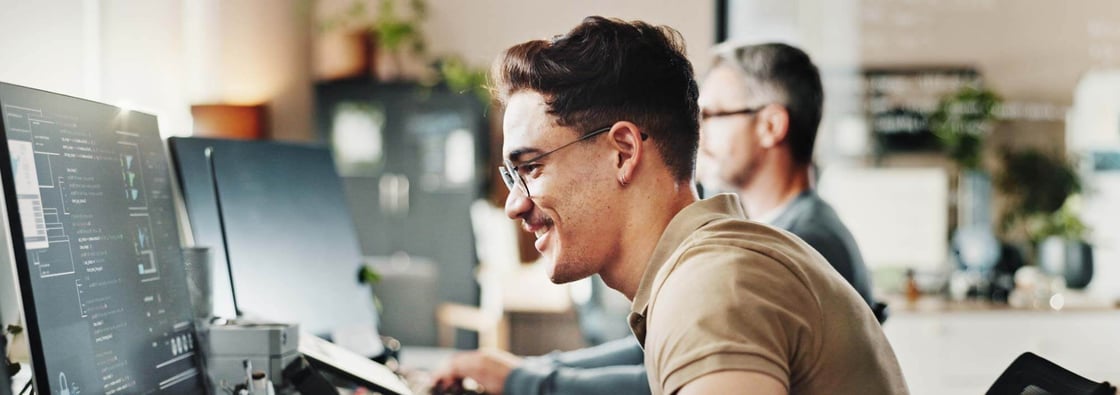
Using HubSpot Like a Flip Phone? A Development Agency Can Fix That
. You know that feeling when you buy a fancy new phone, but all you use it for is texting and the occasional phone call? That’s what it’s like for some businesses using HubSpot. They invest in the platform packed with powerful tools and end up using just a sliver of what it can actually do. They sign up, poke around a bit, maybe send a newsletter or two, but never really unlock its full potential.

Search Engine Optimization Durham: Unlocking Organic Growth for Your Business
If you’ve ever watched another box truck lose its roof to Durham’s infamous “Can Opener” bridge, you know one thing: a small miscalculation can cost you big. The same goes for modern search engine optimization—especially now that AI results and GEO surfaces can shear off the traffic you once took for granted.

 Emily Davidson
Emily Davidson

 Jordan Parker
Jordan Parker