How to Add to Static List in HubSpot
Learning to use lists is one of the quintessential skills required for HubSpot administration and usage.
As simple as it may sound, the art of list creation and management can transform your marketing automation efforts, driving engagement, improving customer relationships, and, ultimately, boosting your bottom line.
After all, according to research by HubSpot, marketers reported that the most effective email marketing strategies are:
- Subscriber segmentation
- Message personalization
- Email automation campaigns
To take advantage of each of these strategies, you need to be able to use lists effectively, static lists in particular.
In this guide, I break down lists in HubSpot and some key methods to add to static lists. Read on to learn how to utilize static lists in HubSpot!
What Are Lists in HubSpot?
As a quick refresher, lists are the primary way to segment out contacts in HubSpot. Anytime you want to create a grouping of contacts or companies in HubSpot—you need a list.
At their core, lists in HubSpot are a method of categorizing your contacts into different groups based on specified criteria, be it demographic characteristics, engagement behaviors, or any custom properties you've set up in your database.
For instance, you might have a list of contacts who have downloaded a specific eBook, another list of those who have attended a webinar, and another list of those who have made a purchase. On a marketing level, having these lists allows you to focus specific campaigns on people who have exhibited particular behaviors.
While it’s easy to think of lists as only a tool for marketing, in reality, you can use them for so much more in HubSpot:
- Sales Prospecting. Your sales team can use lists to prioritize their efforts and outreach. For instance, we create lists of contacts who have visited high-value pages on your website, which provides sales reps with a focused group of potential leads to pursue.
- Customer Success. Lists can help in tracking the customer journey post-purchase. A list could include recent customers who may need onboarding assistance or have not interacted with your product for a certain period, signaling a potential churn risk.
- Reporting and Analytics. One often overlooked area of lists is their use in reporting and analytics. You can effectively take any list in HubSpot and create a report from it (which make it a handy tool for analysis).
Lists allow every member of your organization to do their best work in creating personalized customer experiences. According to Litmus’s 2021 State of Email Report, 83% of customers are willing to share their data to create a more personalized experience.
By having accurate lists, every level of your organization has the tools to provide the best possible first impression and overall experience.
Active vs. Static Lists in HubSpot
This guide isn’t about the difference between active and static lists in HubSpot, but the distinction is critical to understand how to add contacts to static lists.
Basically, there are two types of lists in HubSpot: Active and Static.
An active list is dynamic and updates automatically based on your set criteria. As contacts meet (or no longer meet) these criteria, they are added to (or removed from) the active list in real time.
On the other hand, a static list, as the name suggests, is a fixed list of contacts that don't change after creation. It's essentially a snapshot of a group of contacts at a specific point in time.
While static lists provide a valuable record of your contacts' status at a particular moment, active lists enable ongoing segmentation that adapts to your contacts' evolving behavior and characteristics.
Why You Can Add to Static Lists (and Not Active)
One important distinction to remember is that you can technically only remove contacts from static lists.
Static lists, as the name suggests, are fixed. They're akin to taking a snapshot of a group of contacts at a specific point in time based on certain conditions or criteria. Once you add a contact to a static list, they remain there until you manually remove them, offering you complete control over the list's membership.
How to Add Contacts to a Static List in HubSpot
Again, lists are one of those critical skills that you’ll need to know to get the most out of HubSpot. Fortunately, HubSpot makes it easy to add people to your static list.
Before You Start
The first step in adding people to a static list is to have a static list.
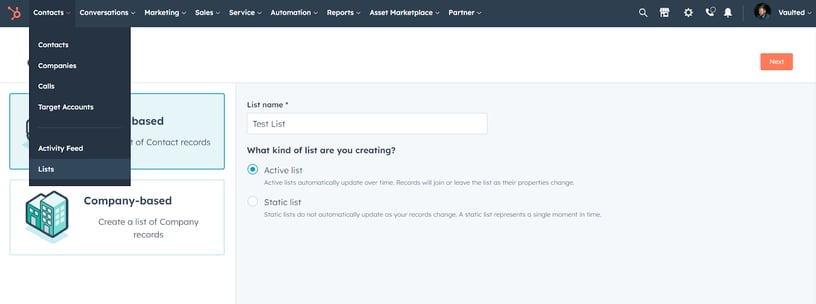
Go to Contacts > Lists and click the Create List button. Then, choose Static List after you name the list.
Surprisingly, you can’t actually add contacts to your list from this screen.
After you have a list, you can use one of the below methods to start adding contacts to it.
Method 1: Index Page
One of the easiest methods for adding a contact to a list is from the index page.
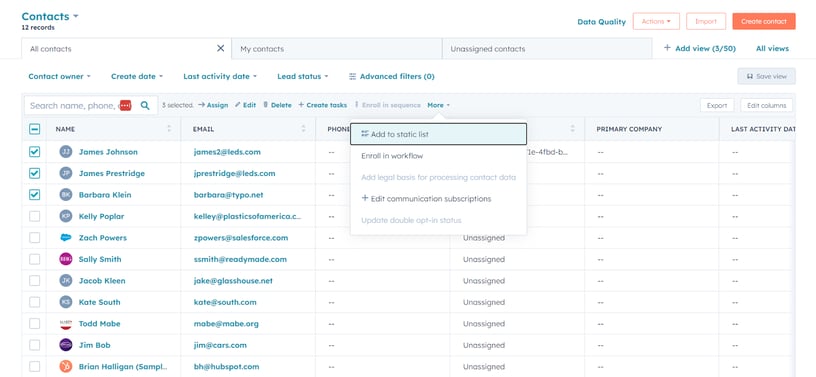
In the Index View, you can add contacts directly to any static list you have already created in HubSpot. This is especially handy when you want to simultaneously add multiple contacts to a list (or, conversely, add a single contact at once).
Once you’ve selected the contacts you want to add to your static list, you only need to choose the list you want to add to.
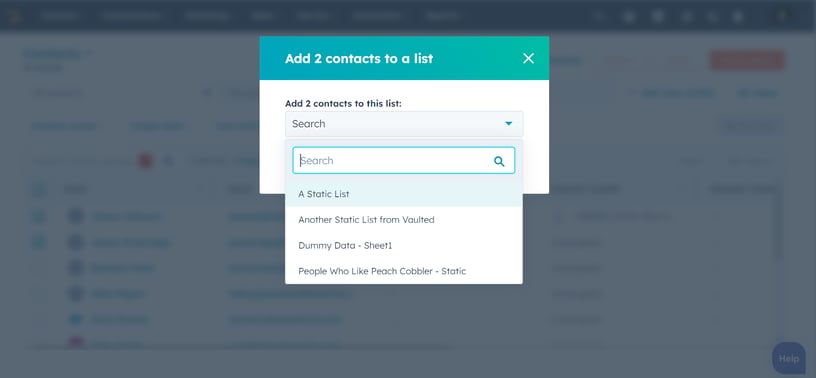
Then, you’ve added the contacts to your static list! This method works well when adding multiple contacts to a static list. In other situations, you might want to try another approach.
Method 2: Adding from Contact Record
If you need to add an individual contact instead of multiple contacts, it’s best to add it from the contact record.
You can follow these steps to get started:
Step 1. Go A Contact
First, let’s go to any contact in the system. Your screen should look something like this:
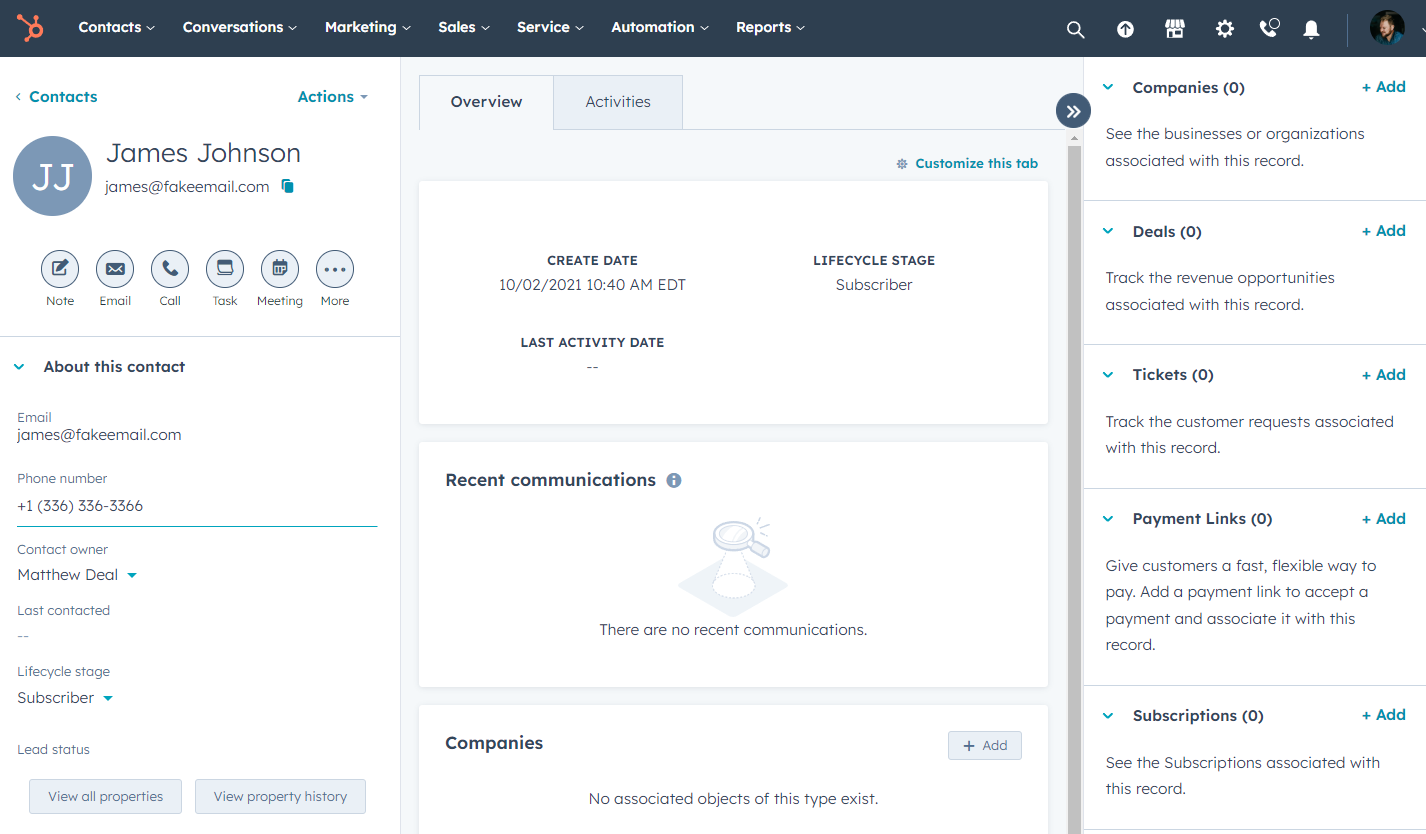
Step 2. Look In The Sidebar
If you look on the right-hand side of the screen and scroll down, you’ll see a section called List Memberships. Under List Memberships, click on Manage, which will bring you to a screen similar to this:
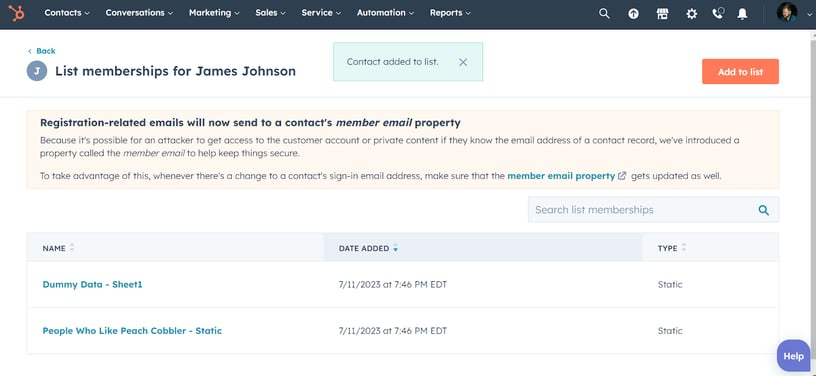
This view, almost a drill-down menu within a contact record, does several different things.
First, it allows you, not surprisingly, to add contacts to lists. The orange button in the top right side will allow you to add your individual contact to a list or lists.
Secondly, and equally importantly, HubSpot's list functionality allows you to see what lists your contact is currently a member of. This functionality will enable you to see a contact's engagements and interests, as represented by the lists they belong to.
Whether it's a list grouping those who attended a particular webinar, downloaded a specific eBook, or engaged with a particular marketing campaign, knowing what lists a contact is on can give you crucial insights into their relationship with your company.
This step can also help diagnose workflow and list management issues in general.
A Note On Customization
As you follow along with this guide to adding contacts to a static list in HubSpot, it's crucial to bear in mind that your HubSpot interface might look a bit different from the screenshots provided.
Because HubSpot allows customization with its appearance and functionality, the platform can be right-sized to meet your business's specific needs and preferences. Factors such as your account type, user role, permissions, and individual settings can influence your personal interface.
Method 3: Workflows
Finally, one last method allows you to manage contacts and static lists easily: workflows. Remember that a workflow is a sequence of automated actions triggered by a specific starting condition.
Translation?
You can use workflows to manage your static list memberships.
For example, you could create a static list for all new webinar registrations and create a corresponding workflow to add the contacts who registered to your list.
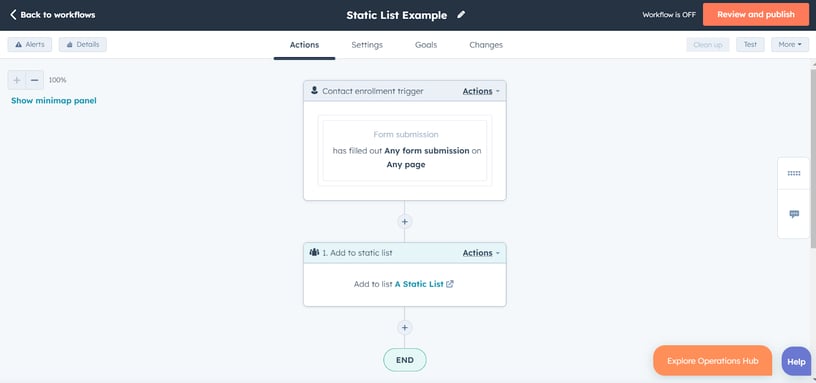
Or you could add contacts that have filled out any form to a static list as a form of recording keeping in HubSpot.
The process becomes significantly more streamlined when managing static list memberships using workflows. Workflows can automatically add or remove contacts to or from static lists based on defined criteria, so you don't have to manually sift through and update your contact database (or use the other methods we outlined above).
Wrapping Up
With these steps, you have the tools you need to add to static lists in HubSpot. This skill set can help you make better lists and create more targeted marketing campaigns. Plus, your sales, customer service, and operations departments will have more accurate data to work with.
Of course, adjusting your static lists is just one way to improve lists and segmentation for all your campaigns. If you need more help with HubSpot, the team at Vaulted is here to help.
As a HubSpot-focused full-service digital agency in Raleigh, North Carolina, we help you tell your story to the right people. From consulting to onboarding, implementation to development— we’re ready to help you take your HubSpot ecosystem to the next level.
Our team creates tangible results with an integrated marketing, branding, and web design approach, with a specialization on HubSpot optimization services. We believe in the unlimited potential of our clients and collaborate with them to transform vision into reality.
Need More Help with HubSpot?
Be the First to
Know Subscribe to Our Newsletter!
Discover More Insights
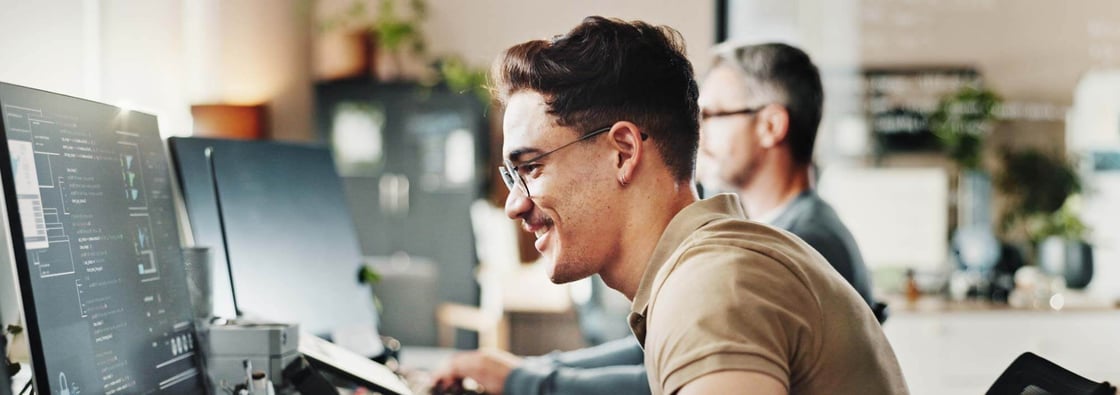
Using HubSpot Like a Flip Phone? A Development Agency Can Fix That
. You know that feeling when you buy a fancy new phone, but all you use it for is texting and the occasional phone call? That’s what it’s like for some businesses using HubSpot. They invest in the platform packed with powerful tools and end up using just a sliver of what it can actually do. They sign up, poke around a bit, maybe send a newsletter or two, but never really unlock its full potential.

Search Engine Optimization Durham: Unlocking Organic Growth for Your Business
If you’ve ever watched another box truck lose its roof to Durham’s infamous “Can Opener” bridge, you know one thing: a small miscalculation can cost you big. The same goes for modern search engine optimization—especially now that AI results and GEO surfaces can shear off the traffic you once took for granted.

 Emily Davidson
Emily Davidson

 Jordan Parker
Jordan Parker