How to Create Lists on HubSpot
HubSpot is one of the most well-known and full-stacked marketing platforms on the planet because it is a leading contact relationship management CRM (customer management relationship management) systems.
At their core, most CRM center on the creation of contacts.
Contacts are at the center of most CRMs because they represent the individuals or organizations that a business interacts with. These interactions could be in the form of sales, customer service, marketing, or other business activities.
Contacts in a CRM can include leads, existing customers, partners, suppliers, or any other entities that have a relationship with the business. Each contact record typically contains detailed information about the individual or organization, such as their name, contact information, interaction history, preferences, and more.
In essence, by placing contacts at the center of a CRM, businesses can ensure that all departments have a unified, up-to-date view of their relationships, leading to more coordinated and effective business operations.
For an even deeper dive into contacts, be sure to check out our blog post on what contacts are in HubSpot.
Contacts vs. Lists in HubSpot
Lists and contacts in HubSpot are not necessarily the same thing, although there are some ways for you to use them in tandem for your sales or marketing efforts.
Contacts represent individuals who have interacted with your business in some way, while lists are collections of these contacts based on specific criteria. When there are multiple interactions from marketing and sales, these interactions are recorded under each contact, and lists can be used to group similar contacts together.
For instance, if a user fills out a contact form on your website after clicking on a pay-per-click advertising campaign, that user becomes a contact in your HubSpot CRM. However, if that same user opens and clicks an email link prior to making a purchase, they could be added to a list of 'Engaged Email Recipients'.
Which list should this contact belong to? That depends on your marketing strategy, which dictates how you segment your contacts into different lists.
Since this kind of segmentation can be complex, maintaining clean and organized data is very important. This involves regularly checking your lists and contacts to ensure that there are no errors such as missing information or duplicate entries.
Why Make Different Lists?
You might be wondering what’s the significance of making various lists and why not have one?
The ability to create lists is, effectively, how you segment contacts out in HubSpot.
For example, we see HubSpot users use list to:
- Sales. Identify and target new sales targets for cold outreach.
- Marketing. Segment out contacts for a promotional email send.
- Service. Identify contacts that have an open ticket from the last week.
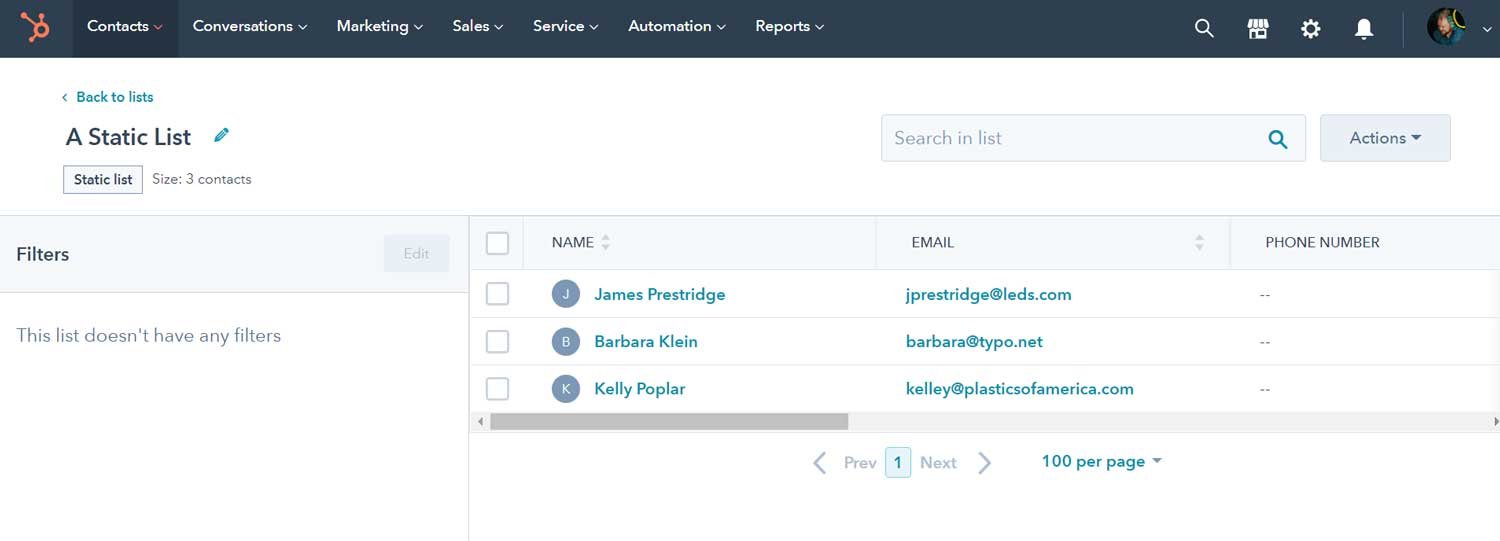
The takeaway is this: any time you need to group together contacts in HubSpot, you need a list.
Specifically, some other reason might include:
-
Segmentation. At its core, lists are how you segment contacts in HubSpot. Any situation where you need to segment out a certain subset of contacts from your main database, you need to create a list.
-
Personalization: Similar to how a user's behavior can change over time, leading to different interactions and outcomes, lists allow you to personalize your marketing efforts based on the evolving needs and behaviors of your contacts. For example, you could send an email to only is specific set of contacts versus everyone in your HubSpot account.
-
Efficiency: Just as data hygiene is crucial in ensuring the accuracy of your records, maintaining multiple lists in HubSpot can enhance the efficiency of your marketing efforts. By organizing your contacts into distinct lists, you can ensure that your marketing messages reach the right audience, reducing the risk of errors or miscommunication.
-
Tracking and Analysis: In the same way that attribution models help determine which actions deserve credit for a deal, lists can help you track and analyze the effectiveness of your marketing campaigns. By grouping contacts based on their response to different marketing strategies, you can gain valuable insights into what works and what doesn't.
-
Automation: Just as behaviors are recorded and used to automate certain processes, lists can be used to automate your sales efforts. By setting up automated workflows based on your lists, you can ensure that your contacts receive timely and relevant marketing messages, enhancing their engagement with your brand.
Using automated lists can save you time and money since it doesn’t require a manual effort. You can allow HubSpot to do the heavy lifting for you.
Since HubSpot can track metrics, it takes out the stress of executing different strategies depending on the content, and you can focus your energy on other aspects of your business.
Types of Lists
HubSpot currently supports two types of lists: active lists and static lists. You might be wondering what the difference between the two is?
Active lists automatically update their members based on their criteria. Static lists include records that meet set standards when the list is saved and does not update automatically.
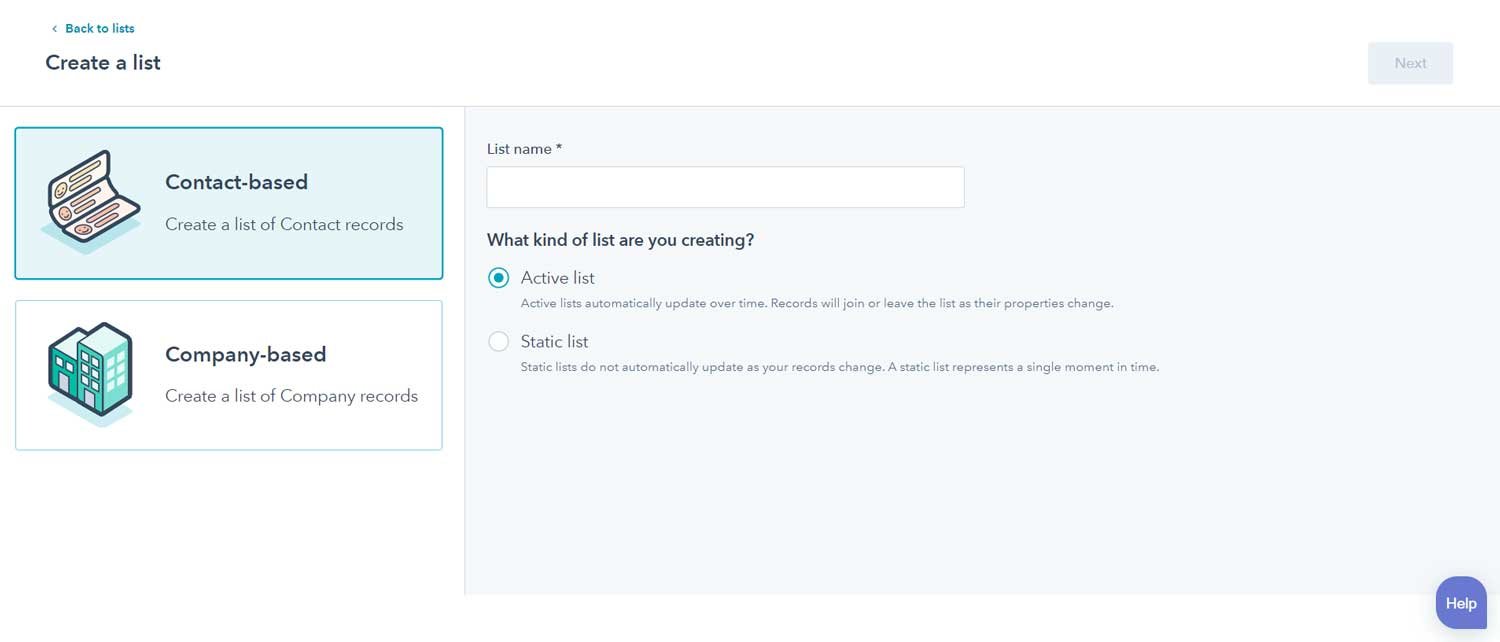
You can create an active or static lists in HubSpot.
Having two options allows you to create segmented lists based on your needs and nurture leads without micromanaging your content.
What are Segmented Lists Used For?
Uses of the list in HubSpot are:
- Sending a campaign email to a list.
- Create a list of users who filled up the registration form.
- Using a list in workflows.
- Filter contacts by their list memberships.
- Sending feedback survey forms with a static list.
Remember that HubSpot lists are both a way to organize contacts and a unit of analysis—this means that while you can use the same list for an email send you can also examine how your lists are performing.
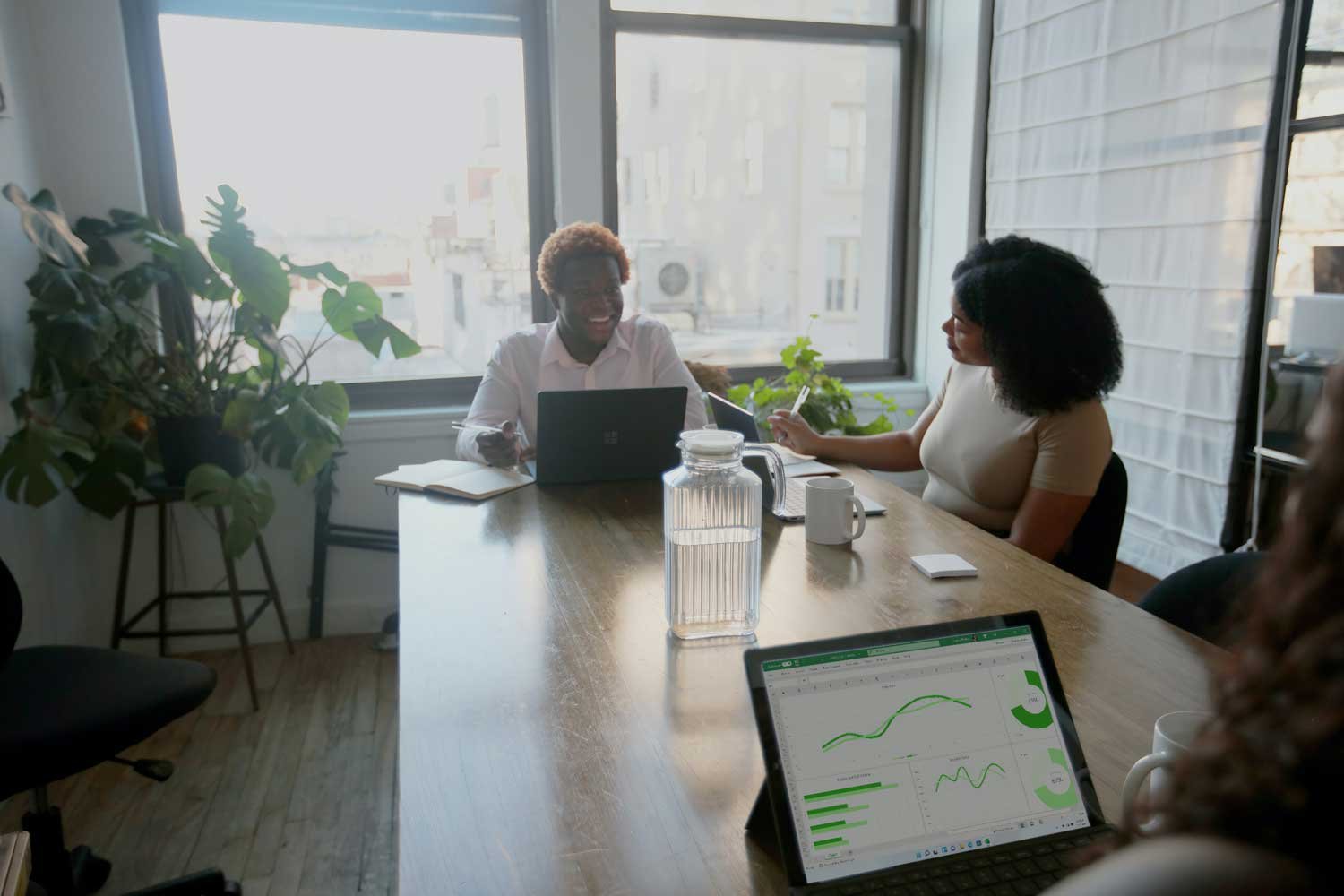
Segmentation is a core portion of how to execute good performing campaigns in Hubspot.
And segmentation is the key. After all, there’s no cost associated with creating lists in HubSpot. Whether you’re using your lists in workflows or part of larger paid media campaign, list management
Where do I find HubSpot Lists?
Looking at the HubSpot dashboard, you will see various tabs at the top.
Go to the top of your dashboard and click Contacts > Lists. That should allow you to access your lists.
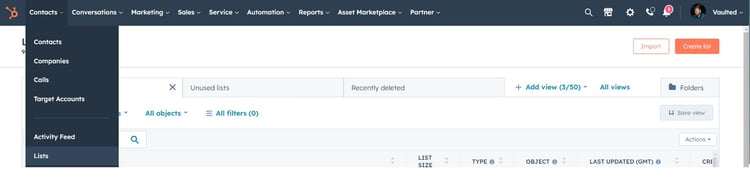
If for some reason you are struggling, always rely on the available search bar or reach out to their customer service team for assistance.
If you make changes to your contact list, that will not be viewed by other members on HubSpot. It will solely be visible to you. It’s essential to keep that in mind to communicate with your team.
How Do I Edit HubSpot Contacts?
If you’re looking at the HubSpot dashboard, you’ll see the top horizontal list of options, continue to the right side, and next to the search bar, you’ll see Actions.
Click Actions, and it will allow a drop-down selection of options:
- Edit Columns
- Edit Properties
- Manage Duplicates
- Restore Contacts - This allows for restoring contacts that have been deleted within the past 90 days.
You have several action items to choose from. If you look to the right of Actions, there’s an Import button to send off any contact lists if needed.
General Actions for Contact List
Once you've pulled up your contact list, you will notice several actions directly above your contact list.
These items include:
- Assign - You can assign a contact to a contact owner.
- Edit - This allows you to make changes to individual contact properties.
- Delete
- Task Reminder - Add a reminder to your chosen contact.
- More - Add to static lists and change workflows
What are Active Lists?
Let’s start with what an “active list” means. An active list automatically changes and updates over time, depending on the contact properties. Therefore, as your contact list evolves, HubSpot will update your active list as needed.
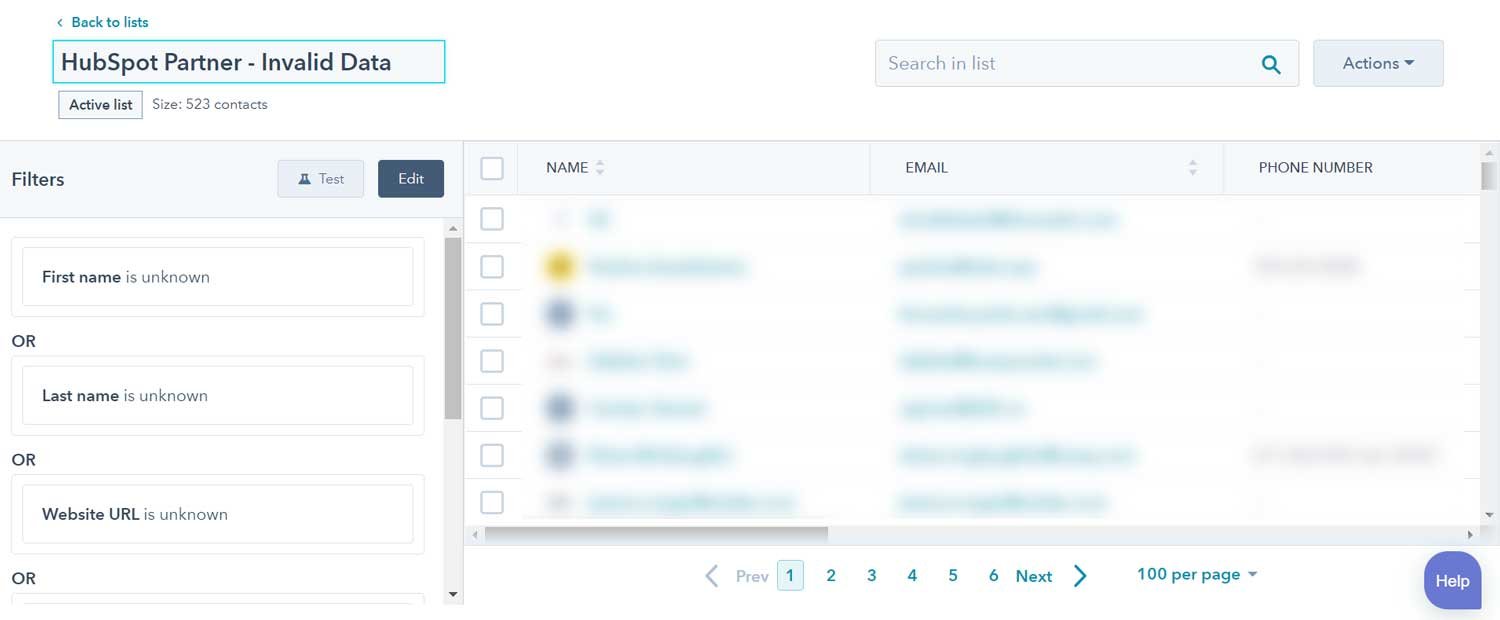
Active lists automatically update based on criteria that you set.
Think of your active list as always on the go and can be set up to have little interference to its scheduled list and actions.
You might be wondering when you would need an active list.
Active lists are perfect if you have routine content sent to a particular list without additional thought. For example, active lists are ideal for sending newsletters to a contact list you’ve created. It won’t be sent to everyone in your contacts, just the list you’ve created for this specific task.
New contacts will be added automatically to the active lists, and the newsletter will also be sent to those contacts.
You can use active lists to observe contact behavior and use it for future marketing campaigns.
You can group contacts based on how you wish to vary each list. For example, some contacts may be on a mailing list while others are not. Active lists allow you to create segmentation to help deliver content.
Active List Filters
After you’ve chosen to make an active list from your contact-based collection, you will have the option to filter your list.
HubSpot allows countless specificities of organizing your active list to carry out marketing strategies.
For example, you can click on “page views,” HubSpot will build a list based on which contacts visit your page. Having the option for filters allows you to segment your contact lists as needed, and using HubSpot’s features takes lots of the guesswork out of these decisions. It’s automatic once you’ve applied the filters.
You can get more specific to which date an email was opened - the options are endless, and the active list will automatically change per filter and section.
What are Static Lists?
Opposite to an active list, a static list does not update over time.
A static list represents a single moment and does not update per changes to your contact list properties. It differs from active lists that are prompted by changes.
.jpeg?width=478&height=716&name=Static+lists+are+better+for+single-use+situations+(like+an+email+to+a+specific+group+of+people).jpeg)
Static lists are better for single-use situations (like an email to a specific group of people)
A static list can help gain insight into contacts or companies that met specific criteria in a particular period. Since it’s stand-alone metrics, you can gain awareness that can help benefit your marketing efforts.
We’ve touched on reasons you might need an active list but let’s look at options for static lists.
Some reasons you might need a static list:
- Manually adding information regarding contacts and properties
- Contact lists you know will remain the same
- Single-time marketing efforts
- Identifying a moment-in-time
Contact-Based Vs. Company-Based
When choosing either a static or active list, on the left side, you will see two options: contact-based and company-based options.
You will mostly rely on contact-based lists unless you are a company or need to specifically target companies, which then you will choose the company-based selection. It’s essential to understand the distinction between the two to set up your active or static lists properly.
Additional Actions to Access and Edit a List
First, head over to your HubSpot account and locate the Navigate button.
As mentioned earlier, you can find a List under Contacts. From there, choose which list you wish to edit.
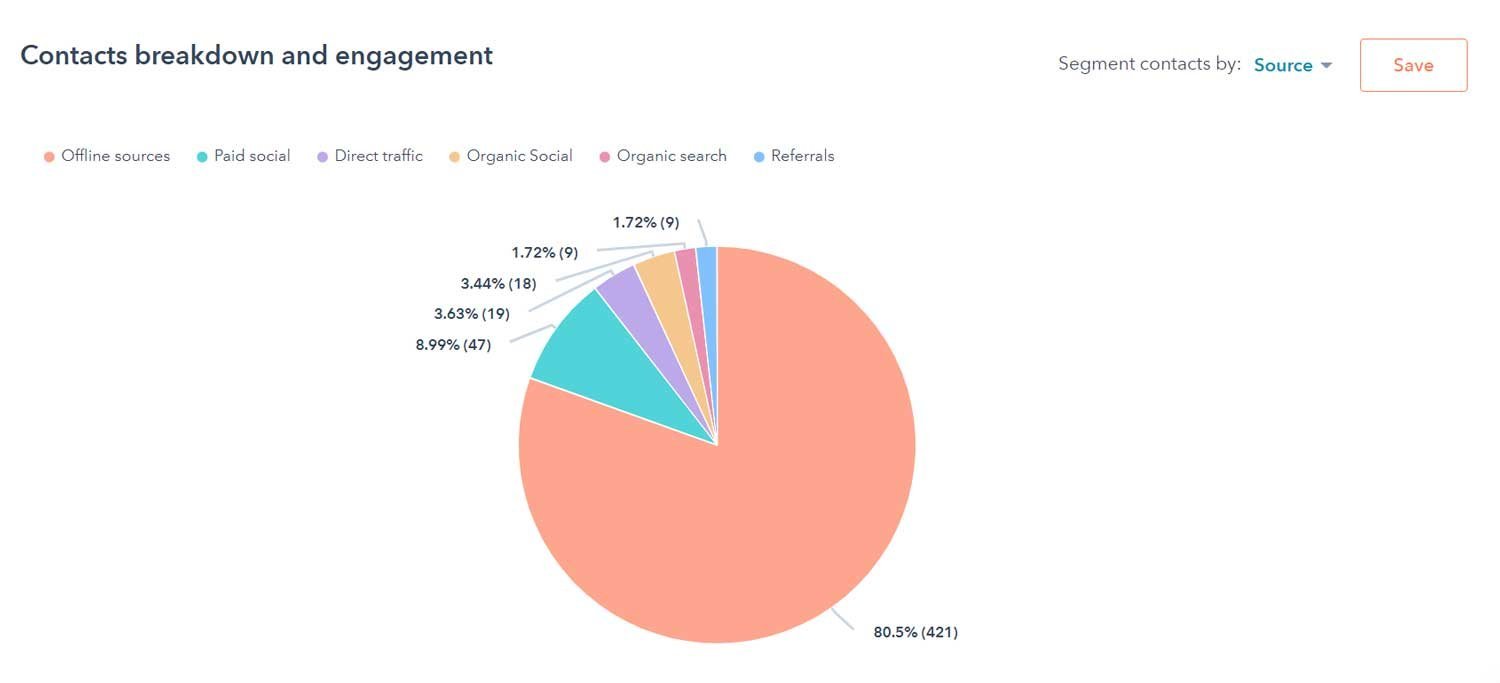
Lists allow you to organize contacts and view performance over time.
If you’re looking for a specific contact in your list, use the search bar in the upper right to locate quickly.
In the upper right, click the Actions menu to dropdown actions with your list:
- Edit columns: if you need to edit, select the contacts and properties that require changes.
- Export: download a copy of the list.
- Test a Contact: Probably one of the most crucial parts of making lists is to test before you enable a content campaign. Try making a list using people you know or team members. Not only see if it works correctly, but it looks the way you’d like.
- Move to Folder: Need to move a list? Just select and send.
- Clone: You can replicate a list to another action item under specific criteria.
- Delete: Deleting a list allows you to remove lists permanently. It’s important to know that you can only delete indexes that aren't actively used elsewhere in HubSpot. You don’t have to worry that the contacts in the list will not be deleted.
- Create a Report: You might need a report for future reference or share with other team members. You can create a custom report based on your list and criteria.
- View List Performance: Viewing your list allows you to analyze your list's metrics. You can analyze your contact activity for future marketing decisions.
- Resync list with Salesforce: this action is only meant for a professional or enterprise account that are using HubSpot in conjunction with Salesforce A list can be responsive to the list with Salesforce if you're using the Salesforce integration. You can also limit the connection between lists and Salesforce.
Master HubSpot Lists
We’ve provided lots of information here but don’t be alarmed! Take your time and each step one at a time.
It’s essential to segment lists to help with various marketing initiatives adequately.
Some items to remember:
- HubSpot has many features and it will take time and patience to feel confident with the platform. Do not get discouraged, keep at it!
- HubSpot might not be intuitive for everyone, play around with it before attempting to create and segment lists.
- Save this article for future reference if you cannot remember a specific step. It’s best to do it right than to guess.
There you have it, all the ways to control and manage your HubSpot lists for marketing initiatives. We’ve provided lots of information, but we cannot stress enough the importance of practice to feel confident in making active or static lists.
Still have more questions? Don't be afraid to reach out to the HubSpot experts.
Be the First to
Know Subscribe to Our Newsletter!
Discover More Insights
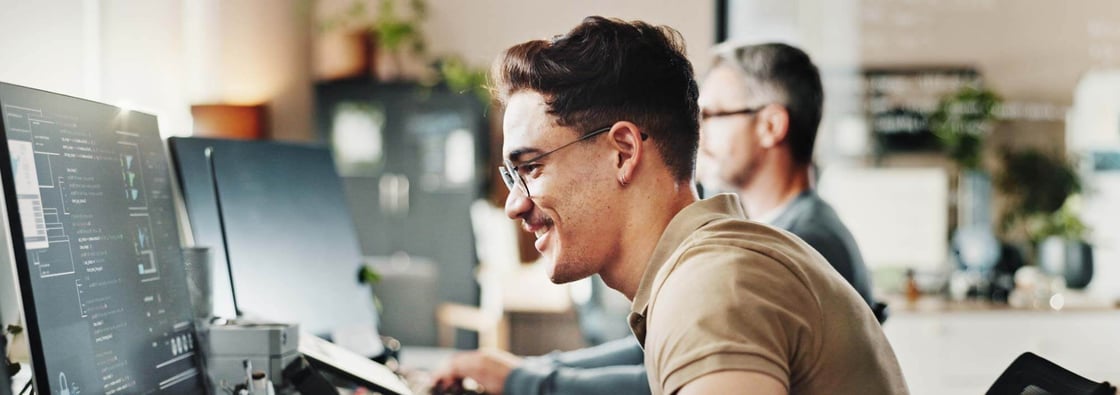
Using HubSpot Like a Flip Phone? A Development Agency Can Fix That
. You know that feeling when you buy a fancy new phone, but all you use it for is texting and the occasional phone call? That’s what it’s like for some businesses using HubSpot. They invest in the platform packed with powerful tools and end up using just a sliver of what it can actually do. They sign up, poke around a bit, maybe send a newsletter or two, but never really unlock its full potential.

Search Engine Optimization Durham: Unlocking Organic Growth for Your Business
If you’ve ever watched another box truck lose its roof to Durham’s infamous “Can Opener” bridge, you know one thing: a small miscalculation can cost you big. The same goes for modern search engine optimization—especially now that AI results and GEO surfaces can shear off the traffic you once took for granted.

 Emily Davidson
Emily Davidson

 Jordan Parker
Jordan Parker